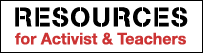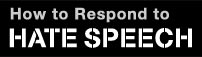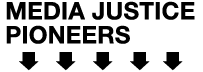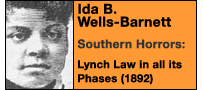Add the Media Justice History Project Banner to your website.

Copy the code below to embed this button on your website:
<a href=”https://www.mediajusticehistoryproject.org/”><img src=”http://mediajusticehistoryproject.org/banners/MJHP-Banner_norm.jpg” width=”175″ height=”66″ /></a>
INSTRUCTIONS:
How to add The Media Justice History Project Button or Signature in Blogger, LiveJournal, MySpace, Typepad, WordPress, Yahoo! Mail, MSN Mail, Thunderbird.
Blogger
1. Login to Blogger
2. Click “Layout”
3. On the sidebar of your layout, click “Add a Page Element”
4. Under “HTML/JavaScript” click “Add to Blog”
5. Add a title like “Cool Site” or “Great Resource”
6. Copy the code of your favorite button and paste into the “Content” box
7. Click “Save Changes”
LiveJournal
1. Login to LiveJournal
2. Hover over “Manage” and click “Info”
3. Copy the code of your favorite button and paste into the “Bio” box
MySpace
1. Login to MySpace and click “Edit Profile”
2. Copy the code of your favorite button and paste into the “Interests” box
3. Click “Preview Section” and then “Save All Changes”
TypePad
1. Login to TypePad
2. Click on “TypeLists”
3. Select List type “Notes”, give the List a name and click “Create new list”
4. Click “Add this list to your weblog(s) or About Page”
5. Check the box next to your weblog and click “Save Changes”
6. Click “Add a new Item”
7. Copy the code of your favorite button and paste into the “Note” box
WordPress
1. Login to your WordPress and go to your Dashboard
2. Click on “Links” or “Blogroll” and then “Add Link”
3. Type ‘Firefox’ into “Name” or “Link Name”
4. Copy and paste the first URL of the button code into “URI” or “Address”
5. Click the “+” on the far right side of the “Advanced” bar
6. Copy and paste the second URL of the button code into “Image URI” or “Image Address”
7. Click “Add Link”
Yahoo! Mail
1. Login to Yahoo! Mail
2. Click “Options” and then “Signature”
3. Check the box that says “View HTML Source”
4. Copy the code of your favorite button and paste into the “Signature” box
5. Click “Save”
MSN Mail
1. Login to MSN! Mail
2. Click “Options” and then “Signature”
3. Personal e-mail signature”
4. Copy the code of your favorite button and paste into the “Signature” box
5. Click “Save”
Thunderbird Mail
1. Create a new text document
2. Copy and paste your affiliate code into that document and save it as whatever_name.HTML
3. In Thunderbird, go to Tools > Account Settings > Click on the account to use with your signature
4. Tick the checkbox that says Attach this signature:
5. Point to the path of the HTML document that you saved
6. Click Ok